Batch tools
He 3 supports creating multiple tools at once in a single project.
1. Retrofit package.json
Change the he3 field to an array, and the field is consistent with a single tool:
json
//...
"he3": [
{
"id": "my-tool1",
"relatedToolId": ["my-tool2"],
"version": "0.0.1",
"name": "My Tool1",
"description": "I am My Tool1",
"category": [
"yaml"
],
"keywords": [
"my-tool"
]
},
{
"id": "my-tool2",
"relatedToolId": ["my-tool1"],
"version": "0.0.1",
"name": "My Tool2",
"description": "I am My Tool2",
"category": [
"json"
],
"keywords": [
"my-tool"
]
},
{
"id": "my-tool3",
"relatedToolId": ["my-tool1"],
"version": "0.0.1",
"name": "My Tool3",
"description": "I am My Tool3",
"category": [
"json"
],
"keywords": [
"my-tool"
]
}
],
//...
2. create a new file
The tool id in the configuration file is consistent with the tool component file name, and the file can be a ts, tsx, or vue file

json
// package.json
{
"id": "unicode-encode",
"name": "Unicode Encoding",
"icon": "block-outlined",
"version": "1.0.0",
"isPublic": true,
"repository": "",
"category": [
"encode"
],
"description": "Encodes text into unicode",
"keywords": [
"unicode",
"encode"
],
"relatedToolId": [
"unicode-decode"
]
},
{
"id": "unicode-decode",
"name": "Unicode Decoding",
"icon": "block-outlined",
"version": "1.0.0",
"isPublic": true,
"repository": "",
"category": [
"encode"
],
"description": "Decodes unicode into text",
"keywords": [
"unicode",
"decode"
],
"relatedToolId": [
"unicode-encode"
]
}
3. Development
Write the corresponding logic code in the file
TS
// unicode-encode
import { textTransformTool } from '@he3-kit/utils';
import { decode, encode, likeUnicode } from './unicode';
const sampleData = '\\u6c26\\u4e09\\u79d1\\u6280';
export default textTransformTool({
inputHandler: decode,
resultHandler: encode,
sampleData,
autoFillInputCondition: likeUnicode,
});
After executing npm run dev, the he 3 client development tool menu will display all batch tools:
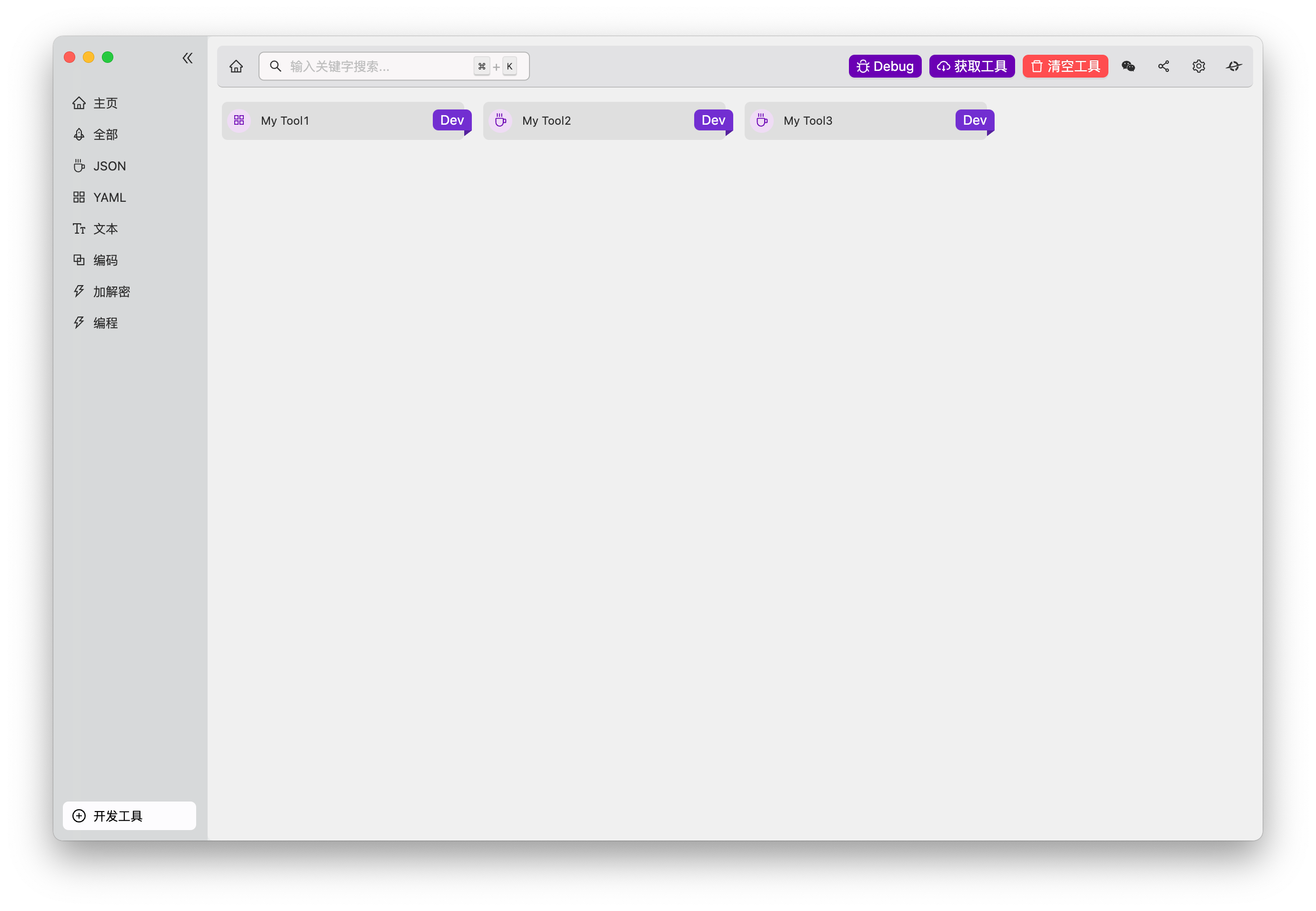
4. Upload
Executing npm run publish will upload all your tools in full. Of course, you can also specify which tools to upload:
shell
npm run publish --include=tool1,tool2
It is also possible to exclude tools that do not need to be uploaded:
shell
npm run publish --exclude=tool3,tool4